Activate and enable Instant Pages on your Google Chrome Browser. The latest stable release of Google Chrome browser comes powered with Instant Pages, which means when you type a term in the Google url bar, instant search results will preview below.
Also while you are typing your favorite domain name, Google chrome is already displaying the website in the browser … as you type. The web just became much faster.
How to Activate Instant Pages
1. Get the latest release of the Google Chrome browser. Go to Settings spanner icon on the top right > About Google Chrome and it will check and auto-update to the latest version, which is Chrome 13+ right now. Only the latest version supports Instant Pages built in, so you need to get the latest stable release to get Instant Pages to work. You will need to restart the browser to start the new version.

2. Activate Google Instant – Go again to the spanner icon in top right > Options > Basics and tick the option to enable Instant for faster searching and browsing. And FYI the box is called the omnibox.
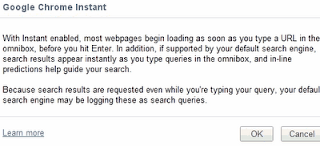
A popup alert reminds you that search engines may be logging these search queries.
3. Activate prediction services – Go to spanner icon > Options > Under the hood > Tick the Predict network actions to improve page load performance

instant pages prediction
Now when you type a keyword, the search results already appear. Google also preloads the first result, so as you click the link, the site loads instantly. Google just made the web a lot faster and you will never choose any other browser.
No comments:
Post a Comment